How to Give OneDrive Access to Another User From the Office 365 Admin Center
Here is a step by step guide on how to give an employee access to another employee’s OneDrive files by using the Office 365 admin center panel.
If you would like a top rated IT Services company to help with your Office 365 administration please start a chat session below for help.
How to Give OneDrive Access to Another User
Login to the Microsoft 365 admin center as a Global Admin.
Go to Users and then Active users and select the user that you want to manage.
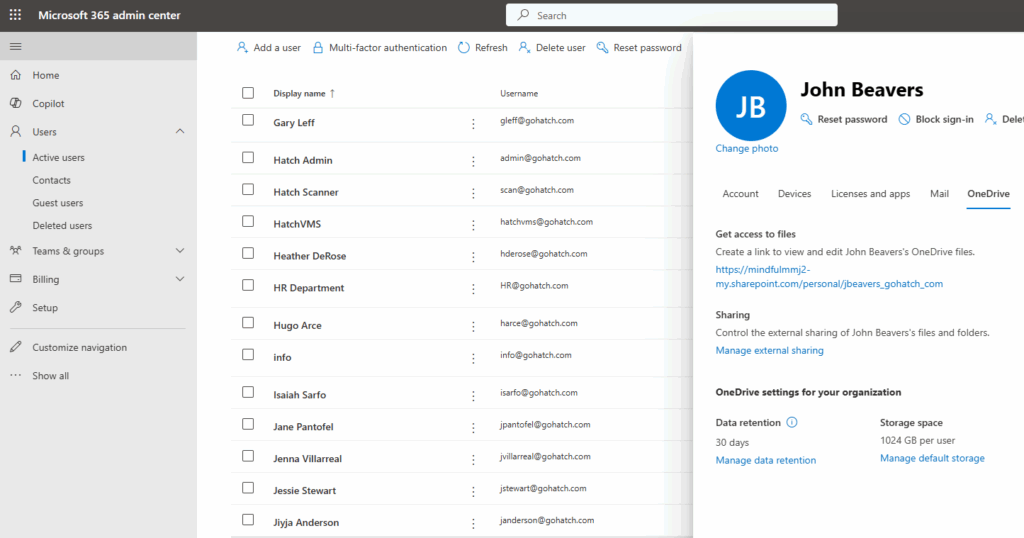
Within the User Details Panel, click on OneDrive and then Create link to files – this will generate a link to the employee’s OneDrive folder – Click on the link and go to the users OneDrive folder.
Now that you are in the user’s OneDrive folder, click on the gear in the upper right corner and select OneDrive Settings.
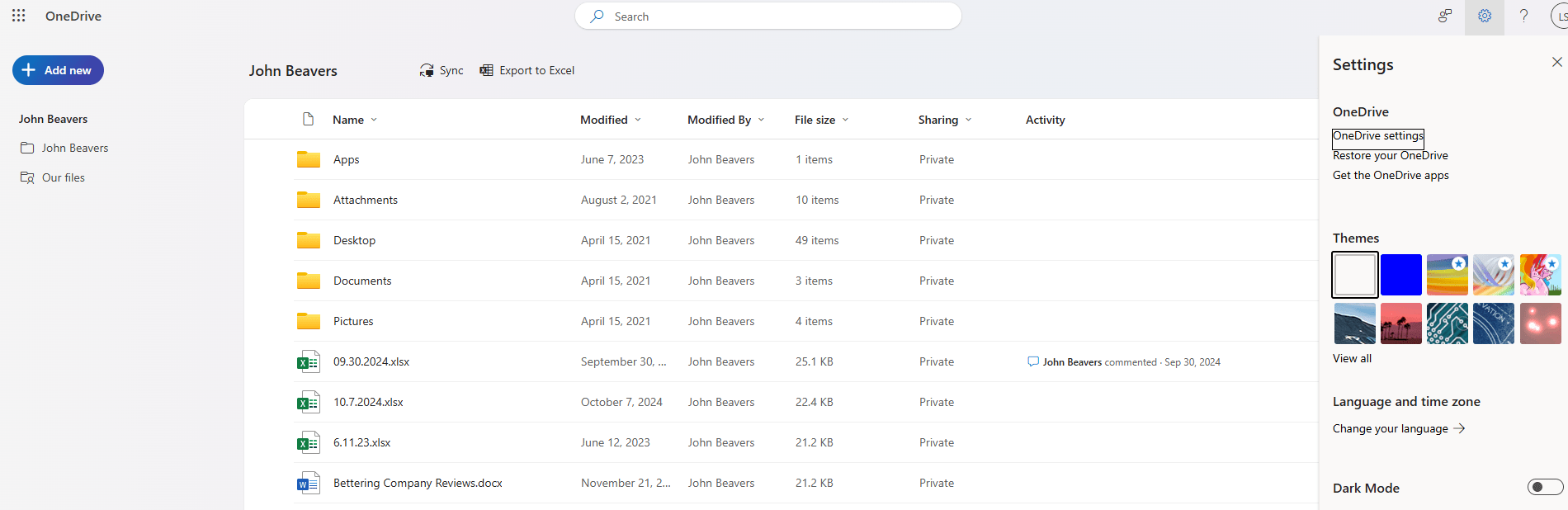
Select MORE SETTINGS and then Site Collection Administrators.
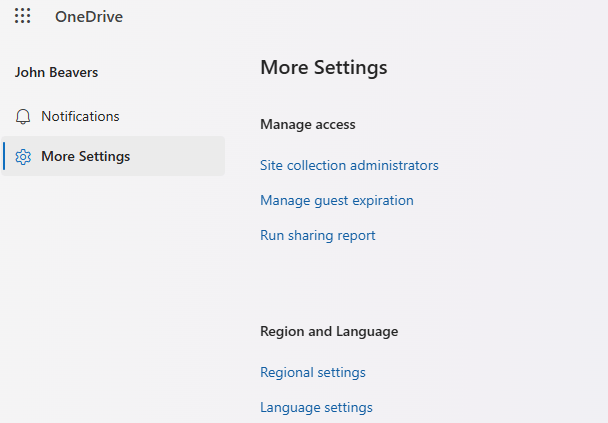
Add the email address of the employee you want to provide OneDrive access to click OK.

Copy the link generated from Step 4 and provide it to the employee.
You can have the Employee SYNC the files to their local computer or save the link in Chrome for future access.
This was a guide I created from multiple Reddit posts on how an admin can provide access to a user’s OneDrive files through the Office 365 admin panel.




