“We will access, disclose and preserve personal data, including your content (such as the content of your emails, other private communications or files in private folders), when we have a good faith belief that doing so is necessary to protect our customers or enforce the terms governing the use of the services.”
– Excerpt from Microsoft’s New Windows 10 Privacy Policy
Windows 10 privacy settings have received a lot of criticism based off of the fact that it automatically opts you and all your data into the Microsoft online services. They start by automatically assigning each device an advertising ID which is then tied to the email address that’s on file for your Windows 10 login. Their goal with this is to tailor ads for you based on your computers applications, your web-browsing habits and all the other metadata it gathers while you use your personal device.
This information, along with much of your personal data, is synced with Microsoft’s servers. Even information like your Wi-Fi password isn’t safe as Microsoft can encrypt and share this information using a feature called Wi-Fi sense.
Then there is Cortana, Microsoft’s Siri clone, which collects and saves your commands to “better serve your browsing habitats”. Unfortunately, Microsoft’s policy on disclosing this personal information is less than comforting.
Microsoft could have allowed users to opt-in of the data sharing features but instead choose the route of making people opt out. As I’m sure they were aware, most people would not voluntarily signup for all the data mining that is going on underneath the hood of Windows 10.
So now that I have properly riled you up, how do you protect yourself from these default opt-in features?
The first thing to note is that, if you haven’t yet installed Windows 10, make sure you that you do a custom install so that you can pick and choose which privacy settings are enabled at the onset.
For those that have already installed Windows 10, go to the “Start” button, choose “Settings” and then search for and choose “Privacy”. In the privacy settings you will have a host of categories to choose through. You will want to click through each one and toggle the features on or off according to your specific concerns.
The top toggle button is the most important as it disables the advertising ID for each user. But, if you want to cover your bases, you should go ahead disable the rest of the options as well.
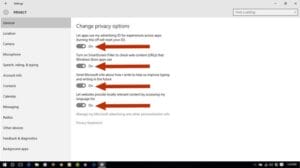
After turning off the options under the general tab, you can jump down to the next tab down, “Location,” and turn off location data for all apps or specific ones. Those of you with smart phones are aware of how location data works with applications so it’s up to you which applications you want to provide your location data to.
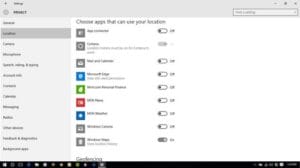
Next, you’ll want to head down to the tab labeled “Speech, inking, and typing.” Here you can disable Cortana from gathering information about you by clicking the “Stop getting to know me” button towards the middle of the screen.
Keep in mind, clicking this will also disable Cortana and dictation.

Moving on, click the “Other devices” tab at the bottom of the list. Under this tab you’ll be able to turn off the “Sync with devices” feature. In the example given by Microsoft, this could be used for connecting with beacons, which are typically used for advertising purposes.
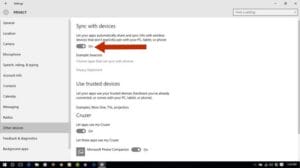
Now, back out to the general settings and click “Network and internet.” In that window click “Manage Wi-Fi settings” toward the middle of the screen.
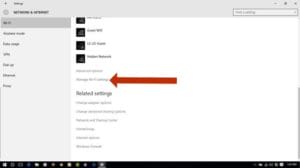
Here you’ll be able to customize your setting for the Wi-Fi Sense feature. If you want to keep everything private, click all the sliders until the read “off” and uncheck the boxes on the page. If not, you can select which features to turn off individually.
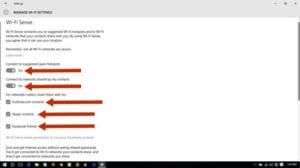
One of the final security checks you can do is to opt out of the personalized ads while browsing in Microsoft Edge. Click the following link or paste it into your browser: https://choice.microsoft.com/en-gb/opt-out
Click the X’s next to the options to turn off “Personalized ads in this browser” and “Personalized ads wherever I use my Microsoft account.”
As we work more with Windows 10 and discover more potential issues we will be sure to post them here.




