Here is how to fix when Gmail or Microsoft 365 are treating your work domain emails like spam
You are likely going into spam because your email domain’s hosted DNS records, specifically your SPF, DMARC or DKIM Records are not setup correctly.
Why does GMAIL flag your email as spam?
Gmail, Yahoo, and Hotmail (among others) are getting pretty tight with their spam filtering rules, so what Gmail wants to see from your Exchange server is a PASS from your SPF record and a PASS from your DKIM record.
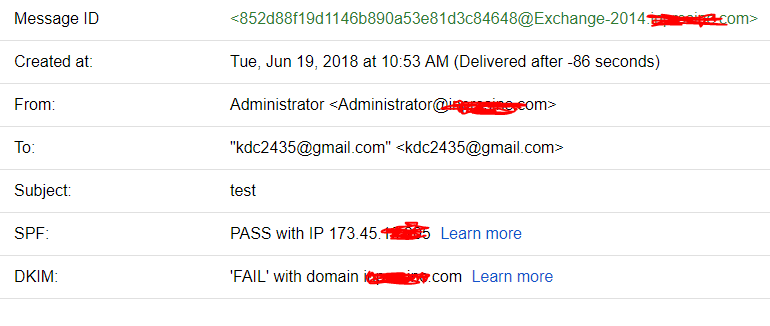
To check what your status in Gmail’s eyes is, send an email to a Gmail account and then click on the afflicted email and choose “show original”
At the top of the page, you will see the results of your SPF record (it will not show the DKIM unless you have a DKIM record setup).
If you are failing anything here, then you are going to likely be marked as spam
How to fix Gmail Spam problems by setting up an SPF record
Go to this website: https://www.spfwizard.net/ and fill in the appropriate fields.
Creating an SPF record is very straightforward, it simply wants to know your mail servers’ WAN IP and any smart hosts you may be routing email through.
Once the SPF record has been created by the generator login to your domain’s hosted DNS provider (GoDaddy, Network Solutions, etc.) and create a TXT record with @ as the host and the results of the SPF generator in the Value field.
Once saved, the SPF record should show up shortly and can be tested at MXtoolbox.com
How to fix Gmail Spam problems by setting up DKIM records
On your Exchange server, go to https://www.emailarchitect.net/domainkeys and download and install the DKIM for Exchange Server tool.
Once installed, you will see an application pop up that will let you create a DKIM record.
You can follow their instructions for the setup process here:
https://www.emailarchitect.net/domainkeys/kb/dkim_exchange_2007_2010_2013.aspx
You just need to generate the DKIM record within the tool, pop that record into your local AD DNS server, and then go into your hosted DNS provider and put that same information into a TXT field as well.
You can now run a DKIM test on MXtoolbox to confirm the DKIM is set up correctly and/or run this simple email delivery test and they will tell you if everything is set up correctly.
http://www.appmaildev.com/en/dkim
If the SPF and DKIM pass then send another email to Gmail and see if both records pass there as well, if they do and your emails are still going to spam, you need to give Google a few days to rectify everything as they do mark domains as spam.
You can also email Google support to tell them that you are flagged incorrectly and that you fixed your SPF and DKIM.
As long as SPF and DKIM are a PASS, then things should resolve themselves shortly.
How to fix Exchange Server Email Delivery when Gmail Flags your Domain as Spam





