To Setup a VPN to your Office for FREE using Teamviewer between your home and office computers you will need to download and install TeamViewer on both your home computer and your destination computer (or server)
If you need a local managed IT services company to help with all your IT and Cybersecurity issues then give LME a call
You can download and install the Teamviewer application here – https://www.teamviewer.com/en/download/windows/
How to Setup a VPN to your Office for FREE using Teamviewer
First Install Teamviewer on your Office computer or Server
- Download and start the TeamViewer Installation from the link above
- Choose “Custom Installation“, and Check “Show Advanced Settings” then click ACCEPT-NEXT
- Put a Check in “USE TEAMVIEWER VPN” and “Install Teamviewer printer driver” hit Finish the finalize the install
- Go to Computers and Contacts, and then Sign UP for a Free TeamViewer account if you don’t already have one.
- On the server click Add computer to my Team Viewer account
- Add a new computer to my account by clicking the Add button,
- You should now see your server listed in the My Computers section on the right-hand side, which means it’s ready to accept incoming connections.
- If you already had Teamviewer, simply install the VPN Network Adapter in Teamviewer by clicking on Extras >> Options >> Advanced Options
Now Install Teamviewer on your Home Computer or Laptop so you can connect to your Office Computer
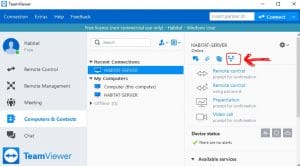
- Download and start the TeamViewer Installation
- Choose “Custom Installation“, and Check “Show Advanced Settings” then click ACCEPT-NEXT
- Put a Check in “USE TEAMVIEWER VPN” and “Install Teamviewer printer driver” hit Finish the finalize the install
- Go to Computers and Contacts
- You will now see your office computer/server listed
- Highlight that office computer and choose VPN Icon seen in the image to the right
- It will connect you to your office via VPN
- Click on the Share Files via Explorer to access the office computer or server – i.e., \\server\data
- FYI, you will need your domain\username and password to access the network files
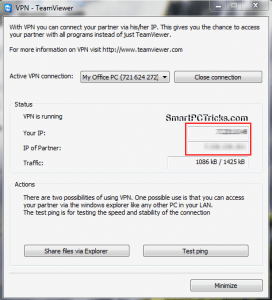
I’ve set up the TeamViewer VPN, now what?
If you have a work laptop that already has mapped drives, printers and the necessary connections pre-programmed than you may be ready to go.
If however, you set up the VPN and don’t see everything you need then you will likely need your network admin to walk you through mapping your drives, adding your software, installing your printers and do all the other stuff that makes your work computer a… work computer.
This was how to Setup a VPN to your Office for FREE
We are recognized as a top Cybersecurity & Risk Management Company on DesignRush





