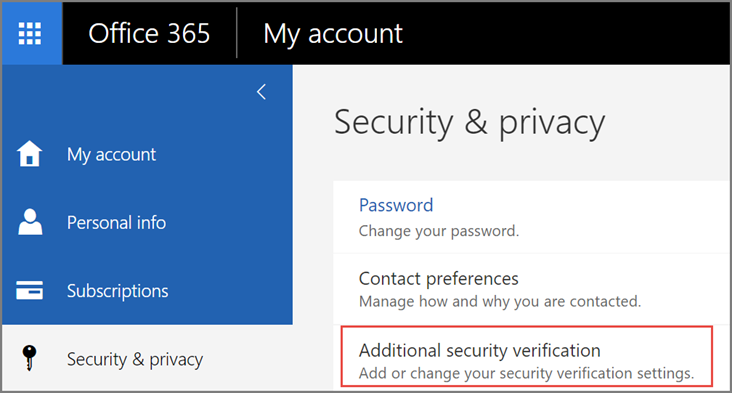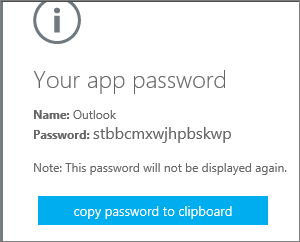The important item to note is that when Multi-Factor Authentication is turned on, your regular Office 365 password will not work when you attempt to add (or resume using) your computer, phone or tablet.
To connect your Office 365 Hosted Exchange Email to your new device, you have to create an APP PASSWORD for every device that syncs your email.
To create an App Password for your new or existing device:
- Sign in to Office 365
- Complete the Multi-Factor part either via Text or the Microsoft Authenticator App
- Choose Settings
 > Office 365.
> Office 365. - Choose Security & Privacy > Additional security verification.

- Choose Create and Manage App Passwords:
Choose create to get an app password.
- Enter a Name for the new device (you can use any name you’d like)

- It will then supply you with the password that you will use for your new device
- You can now open up Outlook (or if on a phone choose whatever Mail app you have and then Office 365 or Exchange) and provide your email address and this new app password to use your email

 > Office 365.
> Office 365.