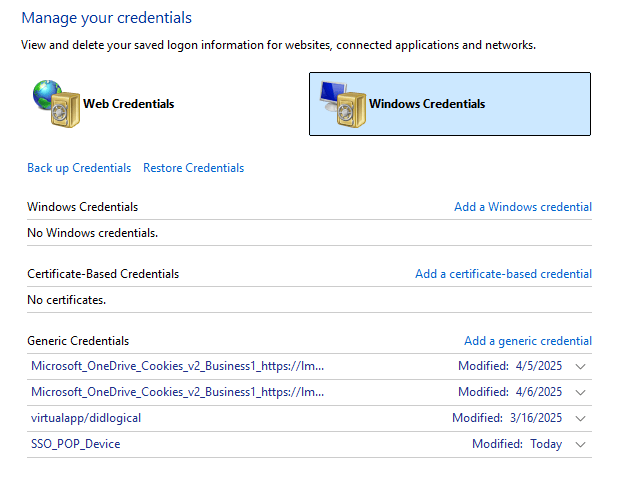How to Fix “Something Went Wrong” Error in Office 365
In this guide, we’ll break down the most common causes for the frustrating “Something went wrong” error when trying to sign in or use Office 365 apps like Outlook, Word, Excel or Teams.
🔍 What Causes the “Something Went Wrong” Error in Office 365?
This error typically appears when there’s a problem with:
- Office sign-in credentials
- Corrupted cache or tokens
- Outdated Office apps
- Issues with your Microsoft 365 license
- Connectivity or DNS issues
The error can show up in different ways:
- During sign-in
- When opening apps like Outlook or Word
- When accessing Office.com through a browser
✅ Fix 1: Remove Other Accounts From Windows
Often you have another Microsoft Account, Work or Personal, that is gumming up the works.
- Right Click on the Windows button and go to Settings
- Go to Accounts – Access Work or School
- Select and Disconnect any accounts that are currently associated to this computer
- Ensure Office 365 endpoints aren’t being blocked (especially for businesses)
✅ Fix 2: Clear Office Credentials from Credential Manager (Windows)
Sometimes cached credentials become corrupted.
Steps:
- Open the Start Menu, search for Credential Manager.
- Click Windows Credentials.
- Look for any entries starting with MicrosoftOffice16, Office365, or your email address.
- Click Remove or Delete for each related entry.
- Restart your computer and try signing in again.
✅ Fix 3: Clear Office Cache (Token/Identity Cache)
Microsoft Office stores tokens that can become stale or invalid.
Steps:
- Press
Windows + R, type%localappdata%\Microsoft\Office\16.0\, and hit Enter. - Delete the TokenBroker and OfficeFileCache folders if they exist.
- Restart your device and launch the Office app again.
📌 Note: “16.0” may be “15.0” or “17.0” depending on your Office version.
✅ Fix 4: Sign Out and Back Into Office
Sometimes a simple sign-out resets the authentication handshake.
Steps:
- Open any Office app (like Word).
- Click your profile icon (top right).
- Select Sign Out.
- Close all Office apps.
- Re-open and sign back in with your Office 365 credentials.
✅ Fix 5: Run Office Repair Tool
Corrupted installation files can cause the issue.
Steps:
- Go to Control Panel > Programs > Programs and Features.
- Find Microsoft Office in the list.
- Right-click and choose Change > Online Repair.
- Follow the prompts to complete the repair process.
⚠️ This may take a few minutes. Save your work before starting.
✅ Fix 6: Check Microsoft 365 License & Activation
Sometimes the issue is due to an expired or deactivated license.
Steps:
- Sign in to office.com with your Microsoft account.
- Go to My Account > Subscriptions.
- Make sure your subscription is active and assigned to your account.
- If not, contact your Microsoft 365 admin or IT team.
🧪 Still Not Working?
If none of these fixes worked, try:
- Creating a new Windows user profile to test for profile-specific issues
- Using Microsoft Support and Recovery Assistant (SaRA) tool: Download Here
🚀 Final Thoughts
The “Something went wrong” error in Office 365 is annoying, but often easy to fix once you clear cached credentials or repair the Office install. These steps should help you get back up and running without a support call.
If you’re managing a business with frequent Office 365 issues and want more help than random reddit articles then it might be time to bring in IT pros (like us 👋) to keep your systems running smoothly.
Want help with Office 365 support or migrations?
👉 Contact Us for expert help with Microsoft 365 environments.