Most, if not all, Windows users will have to Diagnose and Fix the Blue Screen of Death (or BSOD) at some point in their life, here is how to do this.
The blue screen is a true point of pain not only because not only does it abruptly crash your computer but it will often do so without explaining to you the cause.
I get a lot of questions about what the BSOD means, how to fix them and how to stop them from happening in the future and the best answer I can give to all of these questions is:
Your blue screen of death could be caused by two potential issues:
1) The BSOD can be caused by Hardware – A faulty memory module, bad sectors on your hard drive or possibly a toasty graphics card
2) The BSOD can be caused by Software – A corrupted operating system, faulty hardware drivers or some kind of malicious app
Here is how to diagnose if your blue screen is being caused by a software or hardware issue
First, we need to find out what file (or files) were being referenced by Windows when it crashed.
Go to Nirsoft.com and download the BSOD analyzer tool here, http://www.nirsoft.net/utils/blue_screen_view.html
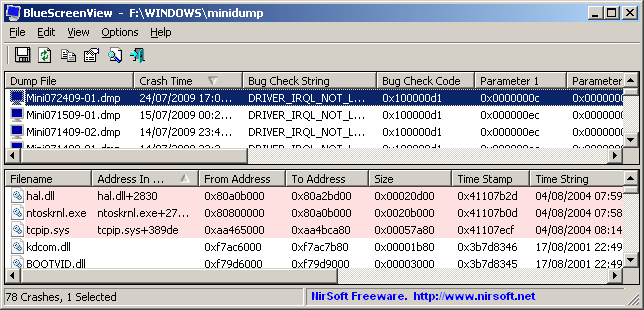
This tool will run and highlight the BSOD Windows Events that occurred during the crash
As you can see, the “Filename” section highlights the file that was in use during the crash.
Google the item listed in the filename section, and if it is a generic Windows file being referenced, then you may have to repair or re-install the OS but I would start by simply cleaning up your computer.
How to clean up your computer if the BSOD is caused by a generic windows system file
- Open your command prompt (search for CMD)
- Right-click on this application and choose “run as administrator”
- Type in the command “SFC /Scannow” without the quotes
- Download, Install and Run CCleaner
- Run Windows updates (and make sure to include Optional Updates)
- Run “MSConfig” or Task Manager and remove unnecessary ‘startup’ programs
- Look for any other obvious issues like low disk space, strange programs, etc.
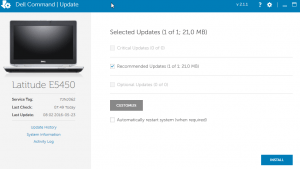
If it is a hardware file causing the BSOD then here is the fix…
- If the file that is referenced in Filename is known to be associated with a piece of hardware, like your video card, go to the website of the vendor that makes that piece of equipment and download all the latest drivers
- You can also go the manufacturer of your computer and get all the latest drivers for each piece of hardware from here as well
- After updating all the hardware drives, reboot and see how things proceed
If you have cleaned all software issues and done the hardware fixes and BSOD remains then follow these steps:
- A lot of computers have built-in hardware diagnostics that you can run so Google “your computer model boot diagnostics“
- If the hardware diagnostics come back clean, it doesn’t always mean the hardware is not the culprit
- Remove the memory modules 1 at a time to see if one module is at fault
- You may find that removing one module seems to fix the issue, however, it may not be the memory module at all but in fact, the memory socket on the motherboard is bad. Try using a good piece of memory on the potential bad socket and see what happens
- If it isn’t memory modules try removing any add-on cards to see if that fixes it (video cards, DVD Players, secondary drives)
- Run Check Disk from the command prompt (chkdsk /f) to see if there are bad sectors your hard drive
- If you have no other additional cards or memory modules plugged into your computer and the hard drive is clean then you may very well have a faulty CPU or Motherboard (at which point you might as well replace the computer)
This was how do you can diagnose and fix the blue screen of death.
- Clean up your PC
- Update your drivers
- Test all the hardware
- If you are STILL having issues than you likely have some integral failure with your motherboard/CPU and at this point are SOL





Great Post!
Found your short article extremely reablkmare in fact. I really loved looking at it and you make fairly some very good points. I am going to bookmark this website for that potential! Relly excellent report.
Thank you Lola