There are many reasons to stop Chrome from asking to store passwords, as a cybersecurity services company we believe you should use a secure password managed because these passwords can easily be stolen
When a computer gets hacked, automated tools will scrape and steal all the passwords you have saved in the Chrome password manager so here is how to remove your password and stop Chrome from asking to store them
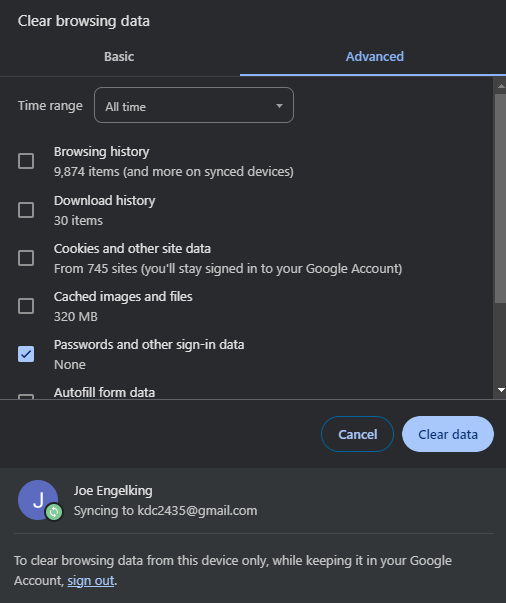
How to Clear Passwords From Chrome and Stop it from Asking to Store Passwords
In the upper right corner of Chrome click on the 3 Dots and select PASSWORD AND AUTOFILL – Google Passwords Manager
On the left menu select SETTINGS – chrome://password-manager/settings
Turn off: OFFER TO SAVE PASSWORDS and SIGN IN AUTOMATICALLY
In the upper right corner of Chrome click on the 3 Dots and go to Settings – Privacy and Security – Clear Browsing Data
Select ALL TIME for Time Range and ADVANCED and put a check next to PASSWORDS and select CLEAR DATA – chrome://settings/clearBrowserData
How to Clear Passwords From Edge and Stop it from Asking to Store Passwords
In the upper right corner of Edge click on the 3 Dots and select Settings and Microsoft Wallet – edge://wallet/settings
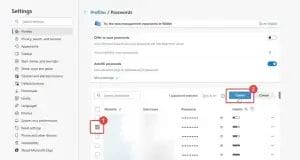
Turn off “Save and Fill Payment Info” – “Offer to Save Passwords” and “Autofill passwords” (honestly, just turn everything in here off)
To delete your stored passwords go to the upper right corner of Edge and click on the 3 Dots and select SETTINGS – PROFILES and then PASSWORDS
Select and delete all your stored passwords




