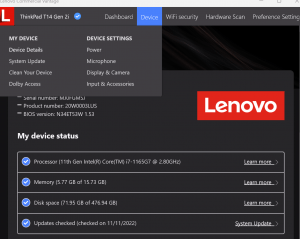
When the wireless on your laptop stops working either because it connects and the internet doesn’t work or because you get a cannot connect error, the answer is often updates and MORE IMPORTANTLY drivers
The first step to diagnosing your wifi issues is to find out if all wireless networks don’t work or if it’s just one wireless network.
Test different wifi networks to see if multiple wi-fi networks have issues or just one.
If other computers can connect to the wifi network and you know your computer is the issue then it makes sense to check for driver updates.
If you cannot connect to any wifi, please plug your computer directly into your modem/router/switch.
First, do any Windows updates, but most importantly install and run LENOVO VANTAGE from the Windows Store. If you have a Dell, get DELL UPDATE.
Within Lenovo Vantage go to DEVICE and System Update, grab every update and install and reboot.
For Dell go to Dell Update on your computer or go to Dell’s website and let it detect your computer and then find and install ALL DRIVERS
Typically this is a driver update issue. You can also go into Device Manager and delete your wifi card under NETWORK ADAPTERS.
I also recommend turning off any SLEEP or TIMEOUT Settings within your network cards Properties within Device Manager




