There are many choices when it comes to setting up secure remote access for your business and employees so let’s cover your options and the PROS and CONS of things likes VPNs, Remote Desktop, TeamViewer and other remote work solutions
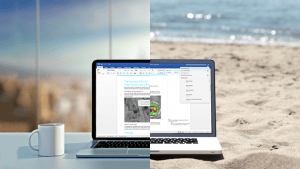
What is a VPN? ( Windows RRAS, Sonicwall VPN, Meraki, Firewalls, Teamviewer )
A VPN is a virtual private network, AKA, a secure tunnel that ties two locations together (unlike RDP which lets you take control of a computer).
Imagine a literal tunnel connecting your home computer to your office computer and then picture yourself pulling and pushing files through that tunnel.
Because you are sending files back and forth over this tunnel, VPNs can sometimes be slow compared to RDP.
PROS – If you are not constantly sending files back and forth, and everything you need is on your home computer, then a VPN can be quite useful.
CONS – If you need to send files back and forth, or your programs and files are only on your work computer, then VPNs can be slow and clunky.
What is a Remote Session? ( RDP, GoToAssist, Remote PC, GoToMyPC )
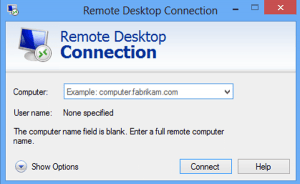
Often we choose remote desktop sessions as a solution because it gives you the ability to take control of another computer.
Unlike a VPN, which sends files back and forth between your home and office computers, a remote session lets you take control of an office computer.
The main benefit of a remote scenario like this is that you instantly have your work programs, access to the server, your work email configurations, and all of the other settings already configured for you.
PROS – With a remote session you are literally using your office computer and get all the same functionality as if you were sitting in the office.
CONS – The downside of a remote session is that it’s hard to transfer files and information from your home computer to the office computer.
Now that you understand the difference between remote sessions and VPNs, decide which functionality is most important
You need to transfer a lot of files between your home and work computer – If you plan on moving a lot of files back and forth then a VPN might make sense.
You don’t have a computer at the office to “remote into” – If there is no available computer for you to remote into, then a VPN connection to your Firewall or Server might be your only option.
Everything you need is on the office computer – If all of your files, programs, and data access is on your office computer then it makes sense to use RDP and simply take control of that computer.
What Are Some Good (and Free) VPN Options?

If you have a Windows Server, then RRAS maybe your best VPN option because you already have tools in place –
Windows Server RRAS – If you like the VPN option (and have a Windows server), you can use the built-in Windows Server RRAS functionality and enable the appropriate ports and protocols through your firewall to create the tunnel (this will require some higher level I.T. Skills so tread with caution). Macs can also connect to RRAS servers but can sometimes have less reliability
If you don’t have a Windows Server a Firewall VPN works well.
Firewall VPN – You can purchase VPN capable firewalls like SonicWALL, Cisco, Meraki, Netgear, etc. and then go through the setup process of downloading and installing the VPN software. This scenario can vary in cost as VPN licenses can cost money depending on the Firewall.
If just 1 or 2 users need a VPN scenario Teamviewer VPN is a great option because its free (for Windows).
TeamViewer VPN – TeamViewer doesn’t have all the administrative control that the other VPN’s provide so managing users, access, and security is pretty tedious but for a single or dual user scenario this option is perfect as it costs nothing. Please note that this only works for Windows, not Linux or Macs
Check our blog post – How to Setup TeamViewer VPN to learn more
How Do I Setup RDP or Remote Access?
There are programs like TeamViewer, GoToAssist, RemotePC that are easy to purchase and install.
Simply install them and then leave the program running and then launch the remote connection whenever you want (and make sure your computer is set to not go to sleep).
Your best option, if possible, is RDP –
RDP is built into Windows so it’s free and it has all the functionality that most users need (maps your home printers, allows dual monitors, better resolution, seamless look and feel).
RDP has to be specifically allowed through your Router/Firewall so again, there is some higher level I.T. knowledge to accomplish this goal.
Don’t want to deal with an IT Person, then get GoToAssist, GoToMyPC or TeamViewer (which has both VPN and Remote Access) –
GoToAssist and other remote access programs can be a little pricey but work great, are simple to set up and easy to use. If you don’t want to setup RDP, then just go with this.
[vc_row row_type=”row” use_row_as_full_screen_section=”no” type=”full_width” angled_section=”no” text_align=”left” background_image_as_pattern=”without_pattern” css_animation=””][vc_column width=”1/2″][vc_single_image image=”4216″ img_size=”full” qode_css_animation=””][/vc_column][vc_column width=”1/3″]
Error: Contact form not found.
[/vc_column][/vc_row]




