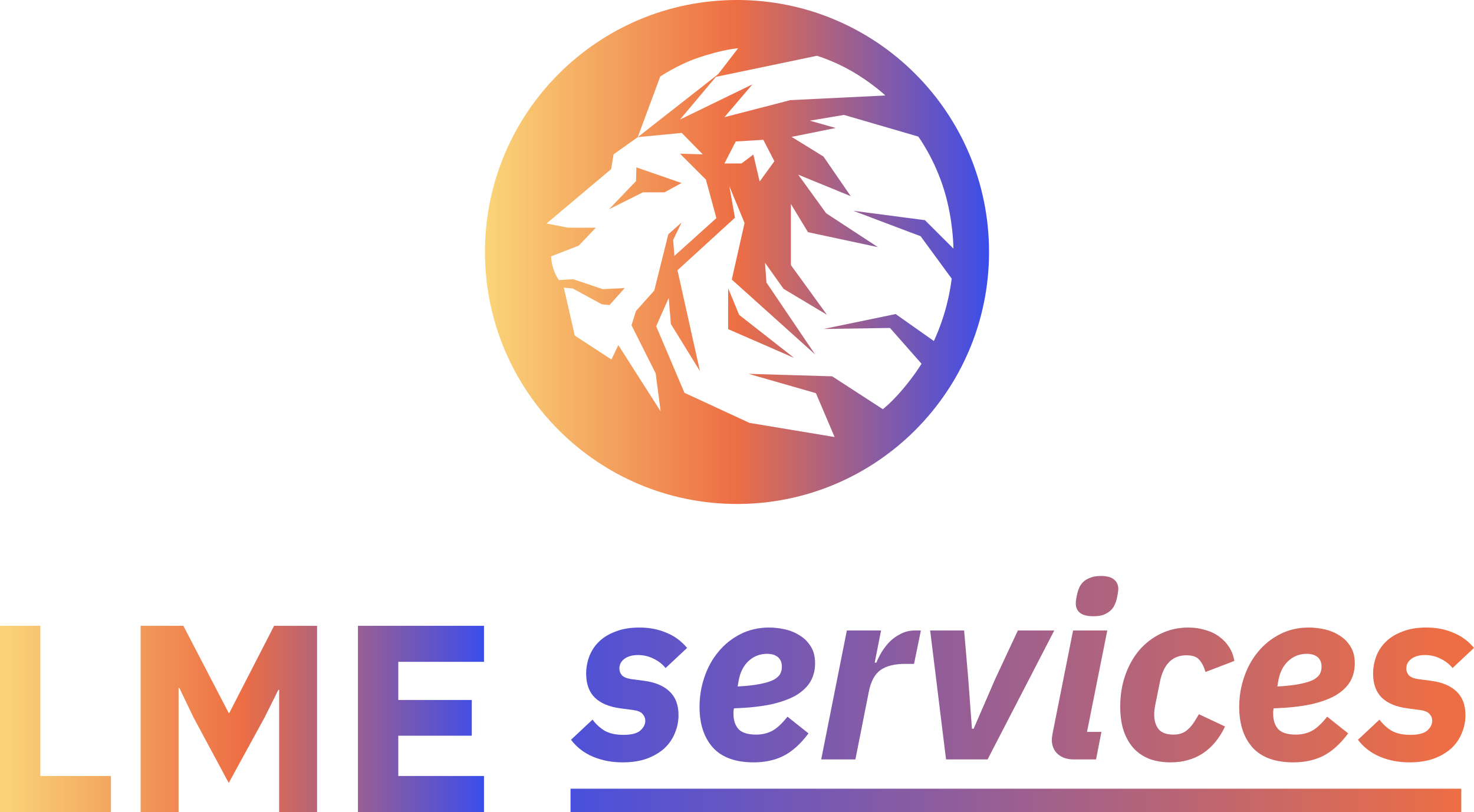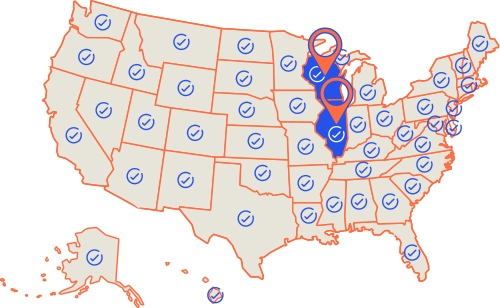Microsoft has decided that with Windows 10, you no longer have a choice when Windows wants to do updates. While this decision could help keep people updated, it can also cause tremendous headaches. Windows updates don’t just mean security updates, it can include updates to software, hardware drivers and personalized settings and services. The problem is that you cannot pick and choose which updates you want to install anymore. You have to either enable all updates, or disable all updates. Typical to Microsoft, they feel they know what is best for us and have choose to make a decision for us but should you decide that you don’t want Microsoft Updates there is a simple way to disable them (be warned that disabling all updates can leave your computer more vulnerable).
- Open the Run command (Win + R) and type: services.msc and then press enter
- Now find the “Windows Update” service and double click on it
- Change the ‘Startup Type’ to ‘Disabled’ and then click “OK”
- Restart your machine
To re-enable Windows Update simply repeat these four steps, but change the Startup Type to ‘Automatic’
We don’t necessarily recommend disabling Windows Updates but could see the need in specific instances