
How to Backup your Data and Start Sleeping Easy
“If a virus hits our server and destroys all or data, will we be able to get it back?
“If a lightening strike fries our server, what will happen?”
“If someone broke into our office and walked out with our server, are we going to be okay?”
Ummm, the truth is that your going need to pray that A) you have a backup and B) the backup actually works. The crux of most businesses backup issues is that they have no idea what’s backing up their business, they have no idea if it’s actually working, or worse yet, they have no backup
LME has received at least 10 new clients because of situations wherein a virus destroyed all their data and the incumbent IT company didn’t have a working backup to restore everything from.
So, how do you backup your data and start sleeping easy?
Simple, follow these 3 steps and you can rest assured that your file backups are safe:
- Back up your data to a local repository (for quick restoration)
- Send a copy of your backups to an offsite location (for true disaster recovery)
- Test the backups quarterly (make sure your backups actually work)
The ideal scenario for any business that needs protection is to keep a local backup of everything for quick and easy restores and then an offsite backup for worst-case scenarios. When you have a backup solution that keeps all your data in 2 places then you’re protected in 99.99% of scenarios.
So how do I setup backups so that I can be confident they are working and what backup solutions should I use?
Local Backup Options (for simple and quick file restores)-
It all depends how you want to back up your data. If you like tapes, you can use Backup Exec, if you want to back up to a USB drive you can use CrashPlan, Carbonite or Windows Backup. But what needs to be understood is that with most of these backup programs, YOUR ONLY BACKING UP YOUR FILES.
Why is that distinction important, well let’s pictures a very common scenario…
Your server crashes and you have a tape backup.
Backup programs like Crashplan or Carbonite (or other Cloud file backup programs) have a home and Pro solution, the lower cost and simpler backup programs keep a copy of your files but not your programs, settings, operating system or all the admin functions that you rely on to connect your computers/printers/programs.
If your using a tape backup you can’t even restore these files because it requires 1) a working server 2) with the tape drive connected 3) the backup software installed and working before 4) you can even attempt to get the files off the tape.
You can expect days of down time while you get a replacement server and all the programs setup again before you will even be able to get your files coped back off the tape!
That’s right, if the server that has the tape backup connected to it fails, you have to get another similar server reconnected to that tape drive before you can restore anything
You have to purchase and rebuild a replacement server AND THEN restore all the data from backups. Between ordering servers (or parts), reinstalling the O.S. and applications along with the data and settings, you can expect days worth of work (and downtime) in this scenario.
So remember, that if your server dedicated for backups dies, you need get another backup server before you can restore anything.
Now picture this…
You have a dedicated server for all your backups and your main server dies…
These backup servers take constant ‘snap-shots’ of your servers using programs like AppAssure, Acronis or Datto. These snapshots are great because they include everything: programs, settings, operating systems, files, the entire shebang. This way, when the server crashes you simply choose a snapshot and tell your backup server to spin it up.
The backup server then spins up a virtual copy of your dead server and you can keep working and accessing it as though it were still alive. This virtual copy keeps everything running and gives you time to get a replacement and get everything back in place without all the downtime.
A snap-shot backup is more expensive but it makes downtime minimal.
What is my Server doing snapshots dies?
You make sure you have an Offsite Backup that has a copy of everything that was on the backup server for just this scenario
To ensure that no natural disaster (fire, flood, power issues) can wipe out your data, you need cloud backups or a replication site for your backups. Systems like CrashPlan, Carbonite or SugarSync will copy everything on your local backup up to the Cloud. Solutions like AppAssure or Acronis are also nice because they will duplicate your snap-shot sets to an offsite server farm.
Most solutions these days offer both a local and offsite solution in one package and you should definitely utilize that.
Note: If you have a 1 server office and only care about your files and want to know what the best backup solution is, our recommendation is CrashPlan. It has a simple interface, does both local and cloud backups and comes in at only $69 a year.
The final step to proper backups is making sure that you get reports that notify you of successes/failures AND that you test the backups.
It’s imperative that you test the backups because very often these backup reports say everything is okay when you crunch time happens and everything is locked down by the cryptolocker virus and your being blackmailed to pay with Bitcoin, you realize everything is FAR FROM BACKED UP.
Do test restores quarterly to truly make sure your backups solutions are working. It doesn’t take long and it makes all the difference in the world. Once you have a two-prong backup solution (local and offsite) and have tested to ensure the backups work you can finally start sleeping easy because no disaster, outside of Skynet becoming self-aware, will be able knock out your data.
So let’s go through how to properly backup your data step by step:
- Get a local backup solution
- Get an offsite(cloud) backup solution (it’s okay if local and offsite are the same product)
- Setup notifications so that you know the status of your backups
- Test quarterly
- Sleep easy
“If a virus hits our server and destroys all or data, will we be able to get it back? Yes, we can get it back from the local backup or the cloud.
“If a lightening strike fries our server, what will happen?” We will request a copy of all our data from our cloud backup or can spin-up a virtual copy of the server from our backup box
“If someone broke into our office and walks out with our server, are we going to be okay?” Sure, alert the authorities and I will start the restore process
If you have any questions or would like to discuss this in more detail, feel free to send an email to info@LMEservices.com or call us at 847.309.6164


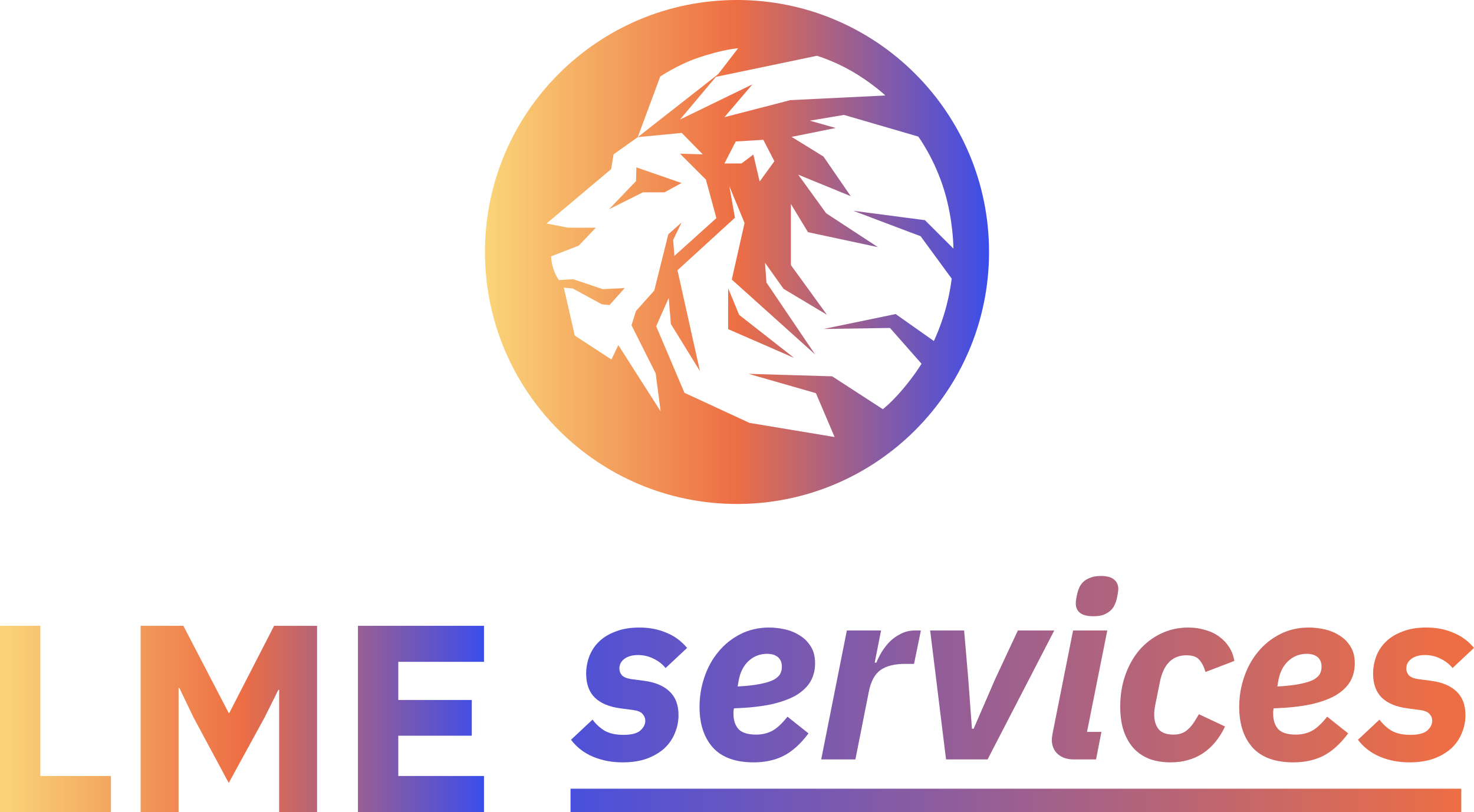
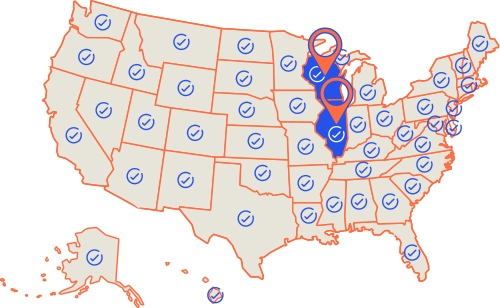
Very helpful, thank you!